Manage Customer Care Information
Banks or Credit Unions have several contact details available for different kinds of service. It is possible to define the various phone numbers and/or email ids available for each service with Spotlight. It displays the list of customer care contact information with their current status (active, or deactivated). Services, or individual contact details for a service can be deactivated if needed. Active records of this list are displayed in the online and mobile applications under the Contact Us section.
Use this feature to add and manage customer care information. This feature is applicable to the users who have the required permissions to access it.
Menu path: Application Content Management > Customer Care Information
You can do the following:
If you do not see any list in the home page, it means that the customer care contact information are yet to be added.
- View the list of active or deactivated customer care contact details.
- Add a customer care contact information.
- Edit the customer care contact information.
- Search for a customer care contact information.
- Change the customer care contact information status (Activate / Deactivate).
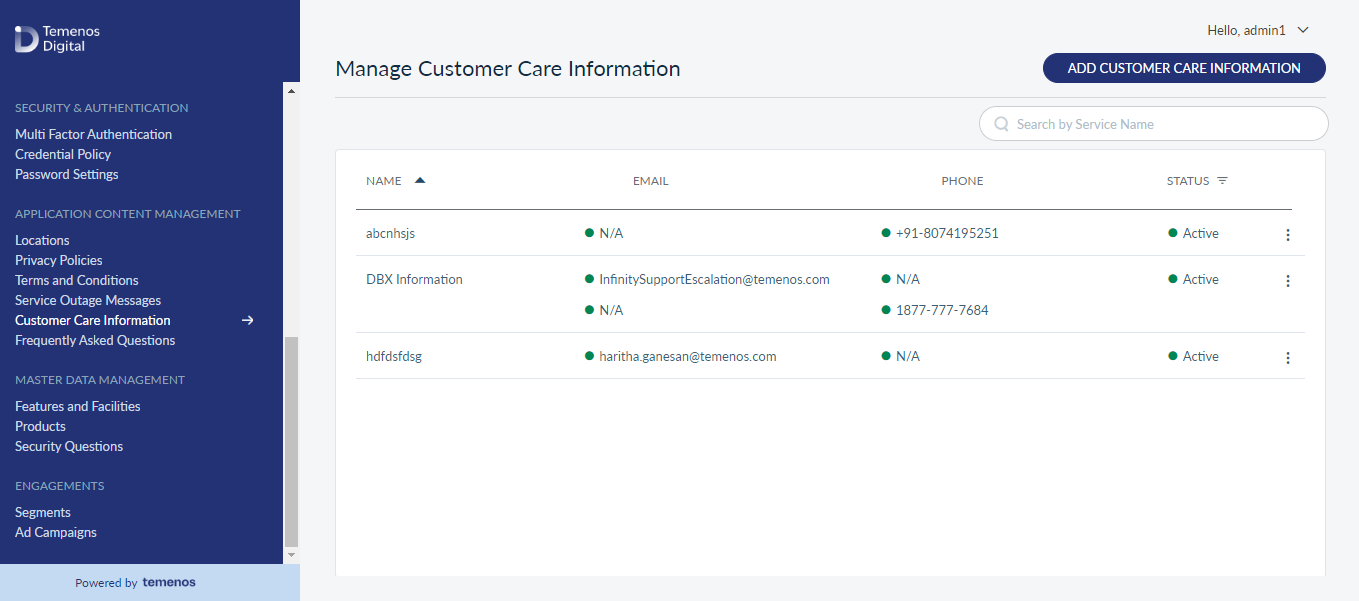
View Customer Care List
The app displays the list of active or deactivated customer care contact details.
Menu path: Application Content Management > Customer Care Information
The customer care contact information list is represented as rows with the following details: name, email id, phone, and status. Click on the > icon to expand any row and view all the details for that service record.
User can also do the following activities from this home page:
- Click ADD to add customer care contact information.
- Click the contextual menu available on each row to open and do the following. Click the same again to close it:
- Search for any customer care contact information.
Add Customer Care Information
Use the feature to add a customer care contact information.
Menu path: Application Content Management > Customer Care Information > ADD
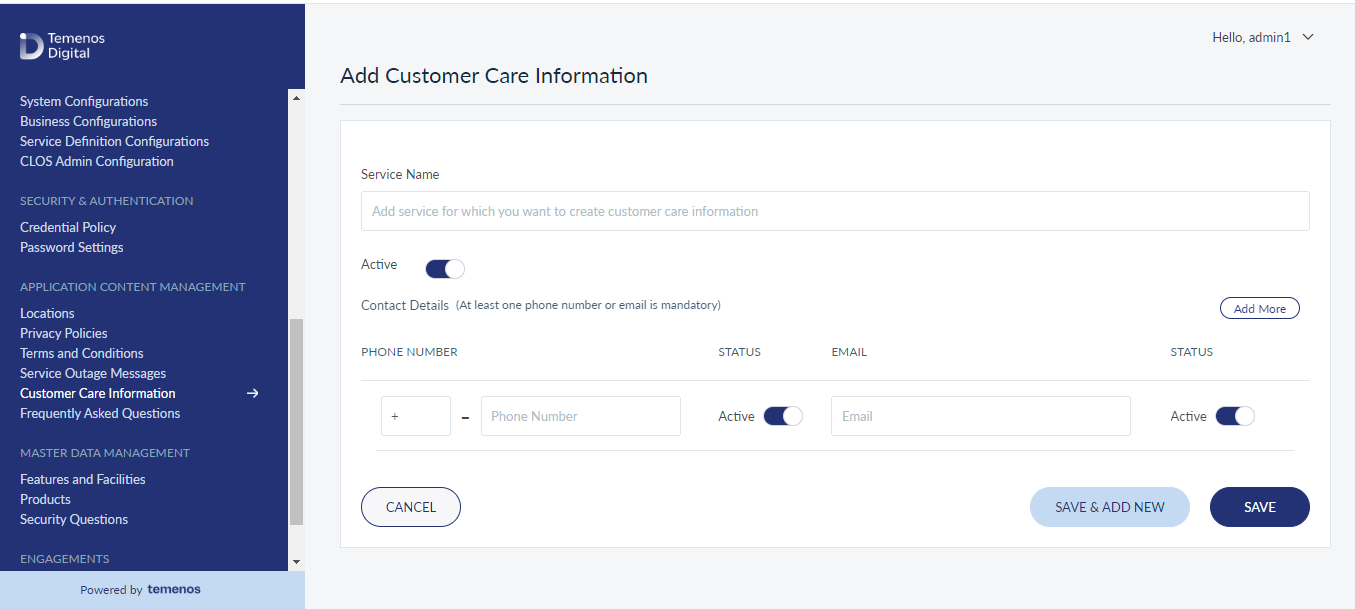
Add the following details:
- Service Name : Enter the name of the service for which you want to create a customer care contact record. It is mandatory.
- Customer Care Status : By default, the status is set to active. Slide to deactivate the status, if required.
- Contact Details : At least one of the below information is mandatory.
- Phone Number : Enter the phone number of the customer care. This field has 15 characters limit. Some countries support alphabets.
- Email ID : Enter the email address of the customer care.
- Status : By default, the phone number and email id statuses are set to active. Slide the respective status to deactivate respective contact detail, if required.
- Click Save and Add New to add the new record.
- Save the customer care information. The record is added to the customer care contact information list.
You can cancel the process at any time. The changes are not saved.
Click Add More to add subsequent rows for the contact details, if the service has more than one contact details.
Only one record of contact detail is shown in the customer care information list for one service no matter how many contact details you enter for that service. Click on the > icon to expand any row and view all the details for that service record.
You can delete the contact information, if required.
Edit Customer Care Information
Use the feature to edit the details of the selected customer care contact information.
Menu path: Application Content Management > Customer Care Information > Service Name > ADD
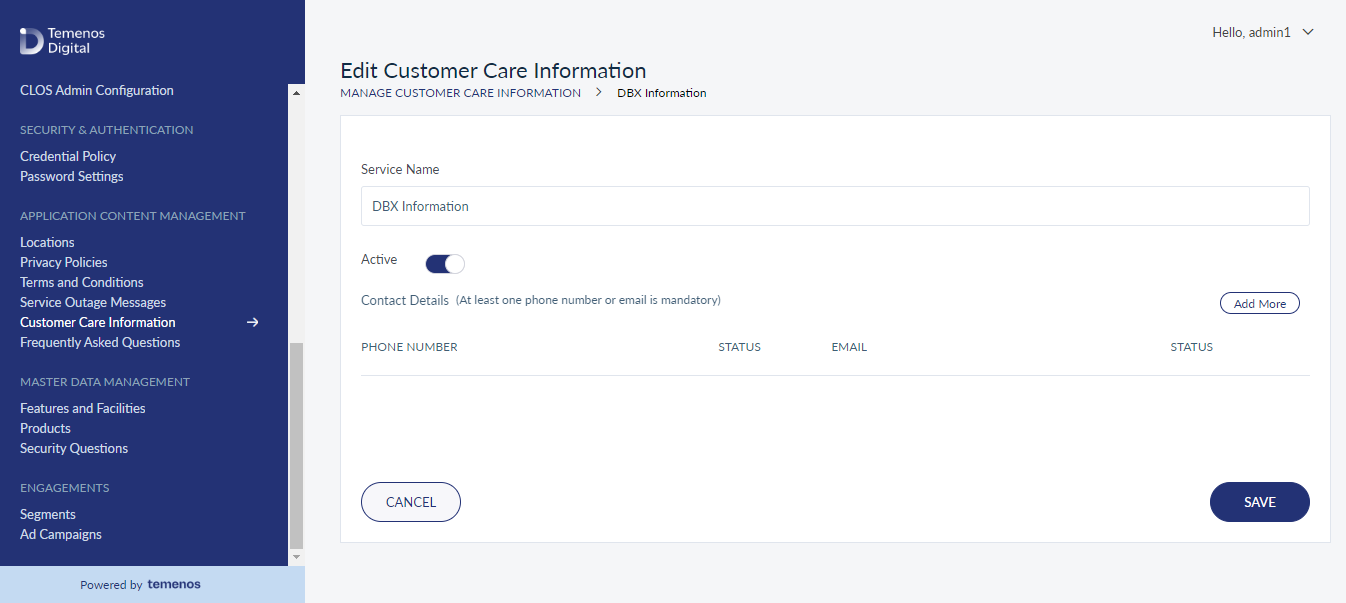
The edit screen is similar to the add customer care information screen with the provision to modify the details. Make the changes as required:
- Service name
- Customer care status of the Service
- Phone number
- Phone number status
- Email ID
- Email ID status
The edit screen also has the provision to add more contact details and delete the exiting contact information if required.
You can cancel the process at any time. The changes are not saved.
Search Customer Care
Use the search option to search for a particular customer care contact information in the search criteria.
Menu path: Application Content Management > Customer Care Information > Search
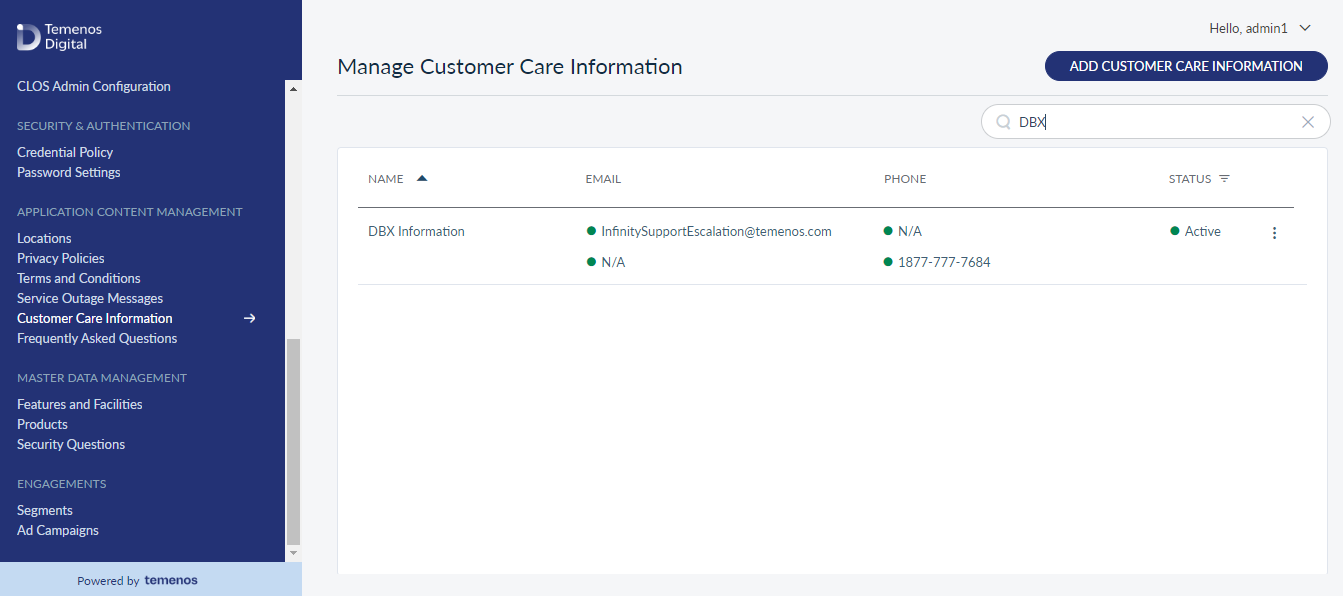
Enter the search keyword (service name, or phone number, or email id) in full or in part. The app displays the matching records automatically.
Use cross mark to clear the search field.
Update Customer Care Status
Use the feature to update the status of a customer care contact information.
Menu path: Application Content Management > Customer Care Information > Contextual menu
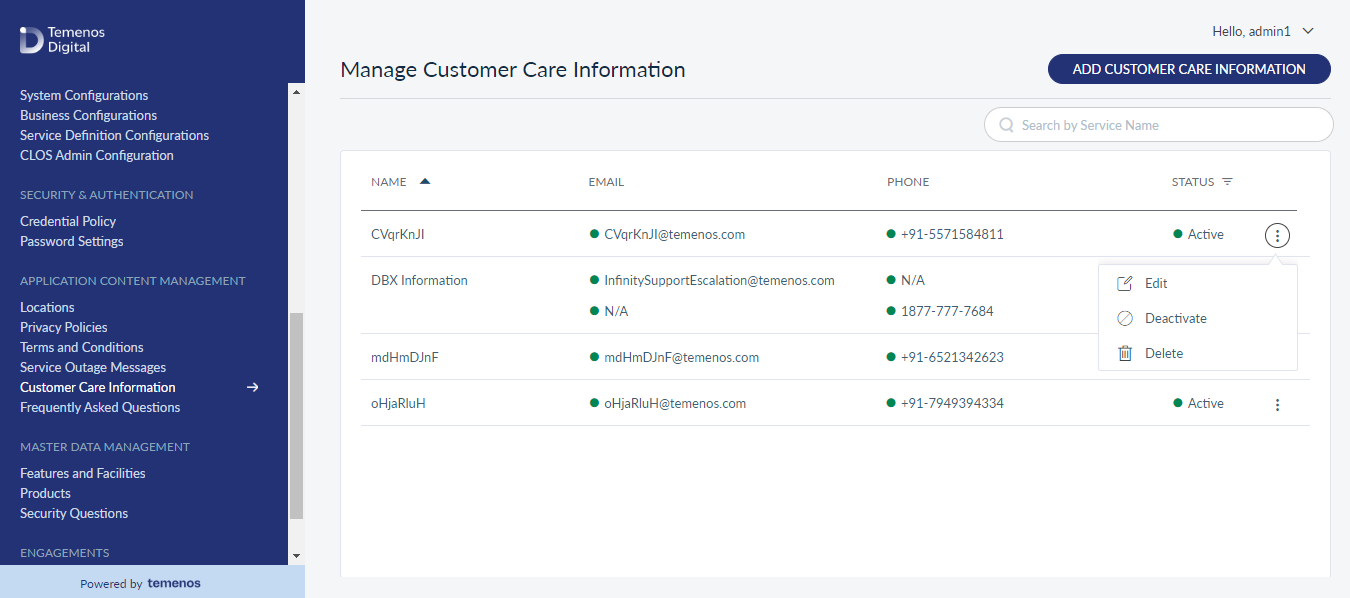
Click the contextual menu available on each row and update the status based on the current status of the customer care contact information. The following statuses are available : Activate, and Deactivate.
On the confirmation screen, confirm the action. The status of the customer care contact information is updated as required.
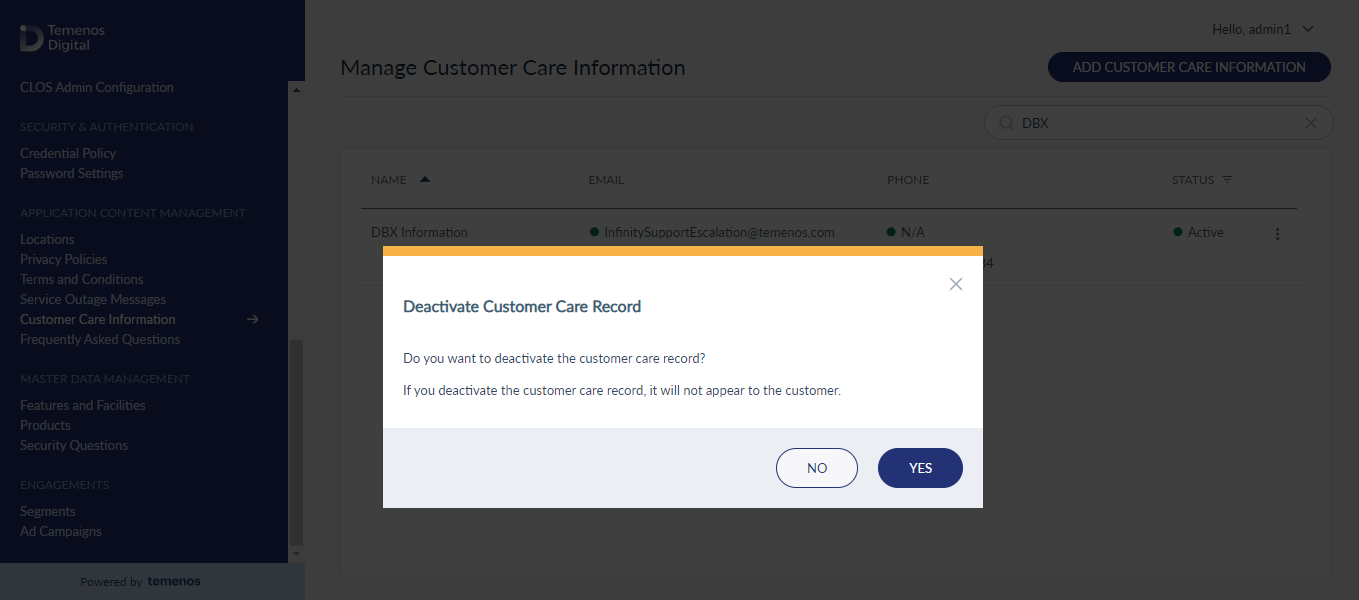
Delete Customer Care
Use the feature to delete the customer care contact information.
Menu path: Application Content Management > Customer Care Information > Contextual menu
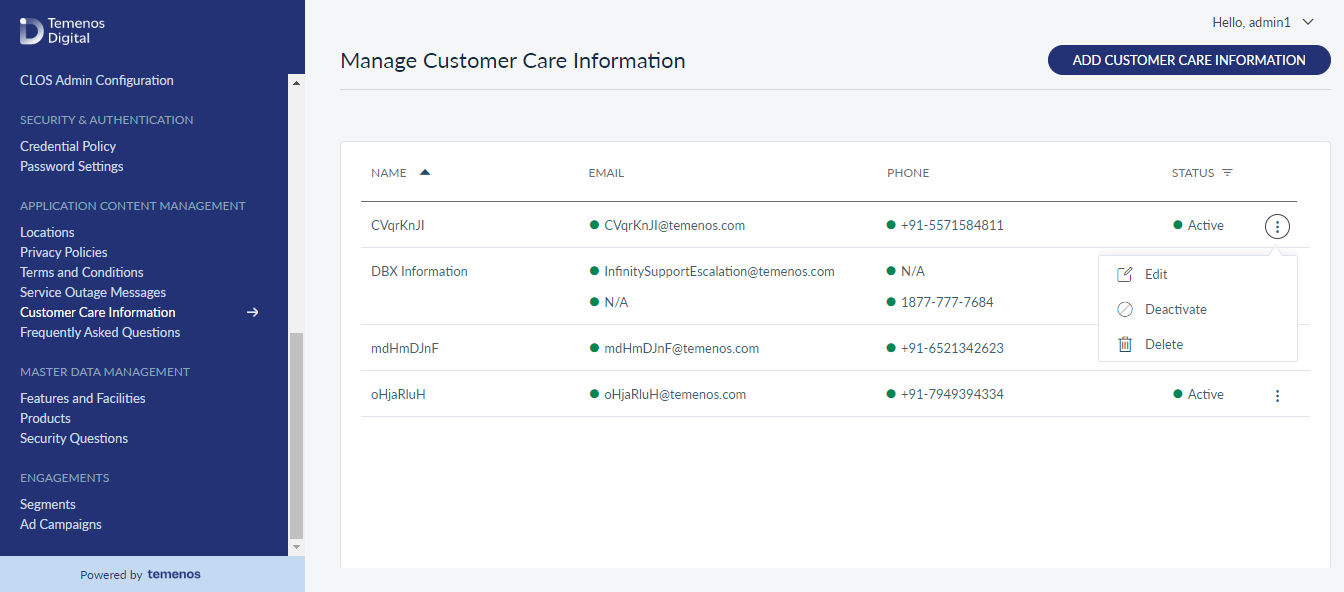
- Click the contextual menu available on each row and delete the customer care contact information.
- On the confirmation screen, confirm the action. Once the information is deleted, it is not visible to the customer anymore.
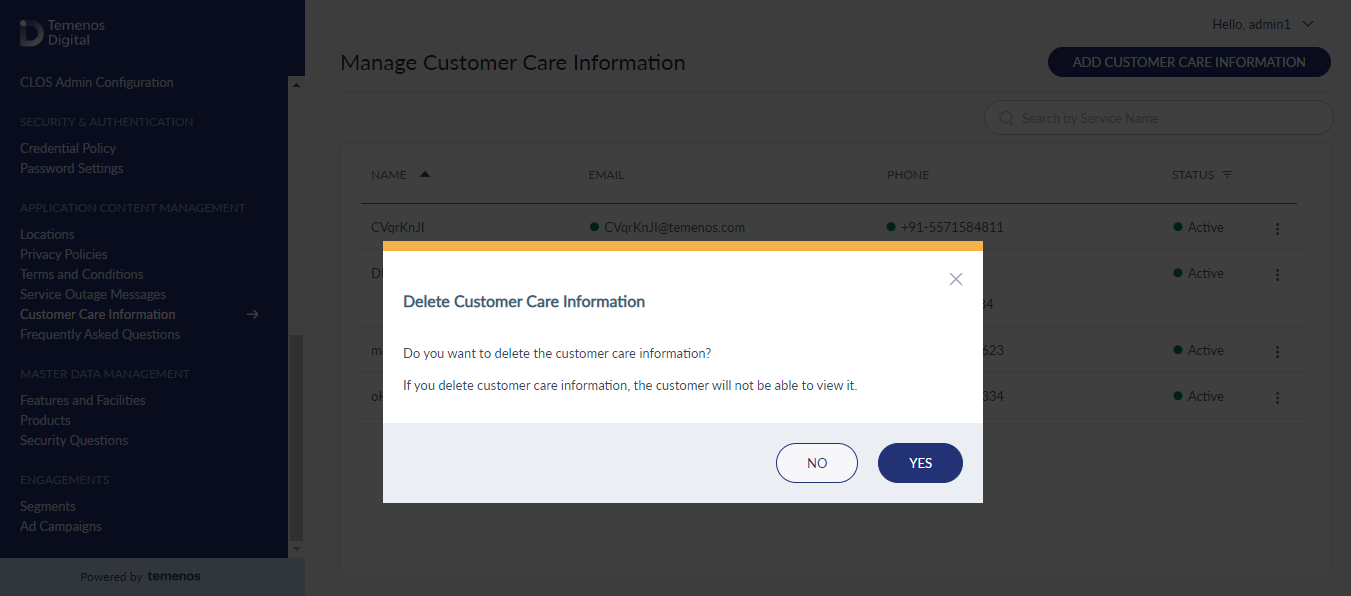
In this topic